AutoRun Anti-Virus
How to Create and Use:
1. First open a notepad and copy the Command given Below, to the notepad.
2. Change the 'X' in the .txt file by editing.
3. Here'X' is an example for drive name which creates after inserting Pen-Drive or external drives like "C:", "D:" drives.
4. Rename file extension of notepad from *.txt to *.bat and save it.
5. Then every time the Pen-Drive have to open by double-clicking the saving *.bat file.
6. Never keeps *.exe file hidden in the Pen-Drive.
7. No need to open the Pen-Drive from My Computer by double click.
8. It kills every Autorun Viruses which infected from USB-Drive.
9. Go to My Computer>Tools>Folder Option>View.

10. Tick the "Show hidden files and folders" in Hidden files and folders setting.
11. Untick "Hide extension for known file types".
12. Also Untick "Hide protected operating system files (Recommended)", By unticking this, it should gives a warning, click "yes".
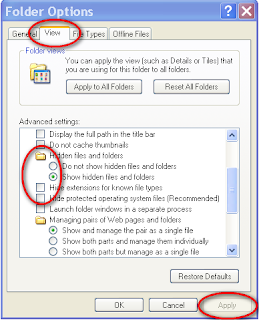
13. Press Apply and Ok.
14. Then open drives by Address Bar or Folders tab.
15. By entering an infected USB drive or drives, you can see the viruses in hidden situation.
16. Any thing on the infected USB drive which is in *.exe, *.pif, *.bat, *.cmd, *.inf, *.ini, etc. format which posses a few kilobyte like 224kb or 334kb. Be sure don't open or double click it, Simply delete these.
1. First open a notepad and copy the Command given Below, to the notepad.
2. Change the 'X' in the .txt file by editing.
3. Here'X' is an example for drive name which creates after inserting Pen-Drive or external drives like "C:", "D:" drives.
4. Rename file extension of notepad from *.txt to *.bat and save it.
5. Then every time the Pen-Drive have to open by double-clicking the saving *.bat file.
6. Never keeps *.exe file hidden in the Pen-Drive.
7. No need to open the Pen-Drive from My Computer by double click.
8. It kills every Autorun Viruses which infected from USB-Drive.
9. Go to My Computer>Tools>Folder Option>View.

10. Tick the "Show hidden files and folders" in Hidden files and folders setting.
11. Untick "Hide extension for known file types".
12. Also Untick "Hide protected operating system files (Recommended)", By unticking this, it should gives a warning, click "yes".
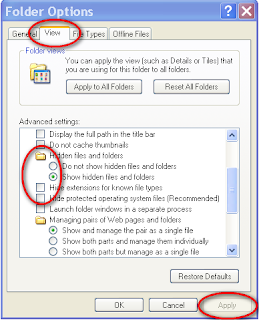
13. Press Apply and Ok.
14. Then open drives by Address Bar or Folders tab.
15. By entering an infected USB drive or drives, you can see the viruses in hidden situation.
16. Any thing on the infected USB drive which is in *.exe, *.pif, *.bat, *.cmd, *.inf, *.ini, etc. format which posses a few kilobyte like 224kb or 334kb. Be sure don't open or double click it, Simply delete these.
Command
X:
del "all" /F
del *.exe /S /Q /F /A:H
del *.bat /S /Q /F /A:H
del *.cmd /S /Q /F /A:H
del *.inf /S /Q /F /A:H
del *.ini /S /Q /F /A:H
del *.pif /S /Q /F /A:H
del "tip.exe" /S /Q /F /A:H
del "usb.exe" /S /Q /F /A:H
del "New Folder.exe" /S /Q /F /A:H
explorer X
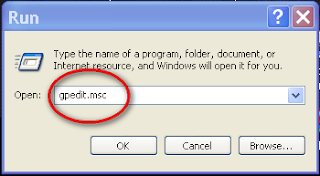
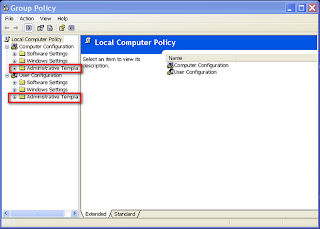
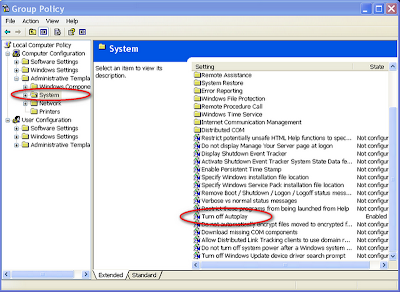

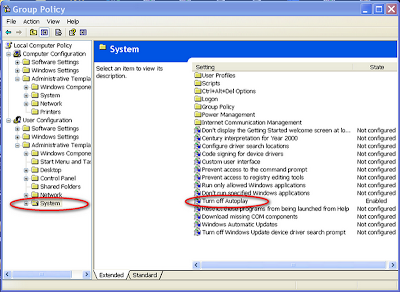

X:
del "all" /F
del *.exe /S /Q /F /A:H
del *.bat /S /Q /F /A:H
del *.cmd /S /Q /F /A:H
del *.inf /S /Q /F /A:H
del *.ini /S /Q /F /A:H
del *.pif /S /Q /F /A:H
del "tip.exe" /S /Q /F /A:H
del "usb.exe" /S /Q /F /A:H
del "New Folder.exe" /S /Q /F /A:H
explorer X
But It's not the complete solution. There's more..... 1.You have to go to Start menu>Run. 2. Write "gpedit.msc" and press 'ok'.
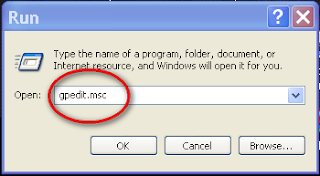
3. Go to Computer Configuration>Administrtive Templates>System>Turn off Autoplay.
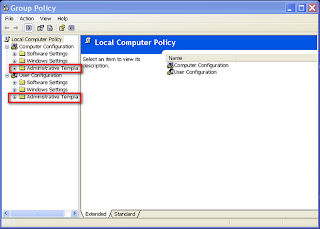
4. Double Click it to open.
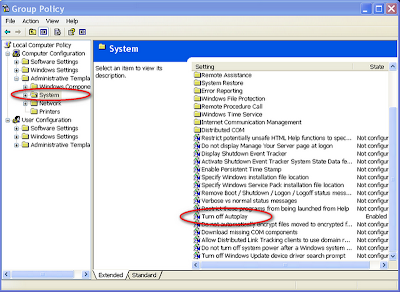
5. The Default Setting is "Not Configured".
6. Click it to Enable.
7. Then Change the "Turn of Autoplay on", not configured to "All Drives".
7. Then Change the "Turn of Autoplay on", not configured to "All Drives".

8. Again go to User Configuration>Administrtive Templates>System>Turn off Autoplay.
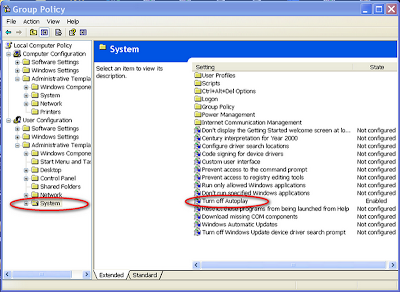
9. Double Click it to open.
10. The Default Setting is "Not Configured".
11. Click it to Enable.
12. Then Change the "Turn of Autoplay on", not configured to "All Drives".
10. The Default Setting is "Not Configured".
11. Click it to Enable.
12. Then Change the "Turn of Autoplay on", not configured to "All Drives".

13. After Applying both settings you have to Restart your PC.
Disable the Autorun of All Drives By Registry editor
1. First open a notepad and copy the Command given Below to the notepad.
2. Rename file extension of notepad from *.txt to *.reg and save it.
3. Then Right click the Registry file and 'Merge' it.
4. Press yes>ok.
5. Restart your PC and see that the "Autorun" Problem is totally gone.
1. First open a notepad and copy the Command given Below to the notepad.
2. Rename file extension of notepad from *.txt to *.reg and save it.
3. Then Right click the Registry file and 'Merge' it.
4. Press yes>ok.
5. Restart your PC and see that the "Autorun" Problem is totally gone.
Command
Windows Registry Editor Version 5.00
[HKEY_LOCAL_MACHINE\SOFTWARE\Microsoft\Windows NT\CurrentVersion\IniFileMapping\Autorun.inf]
@=”@SYS:DoesNotExist”
Thnks to All........
[HKEY_LOCAL_MACHINE\SOFTWARE\Microsoft\Windows NT\CurrentVersion\IniFileMapping\Autorun.inf]
@=”@SYS:DoesNotExist”
Thnks to All........
No comments:
Post a Comment