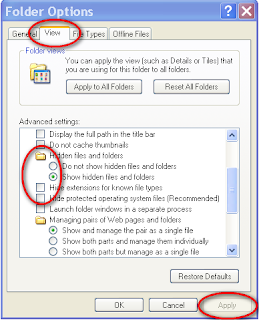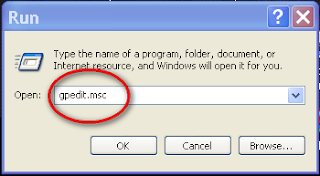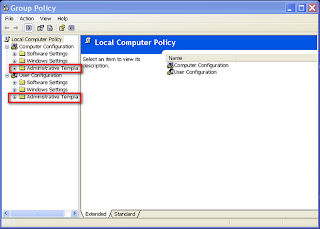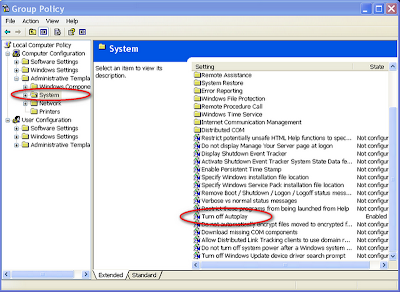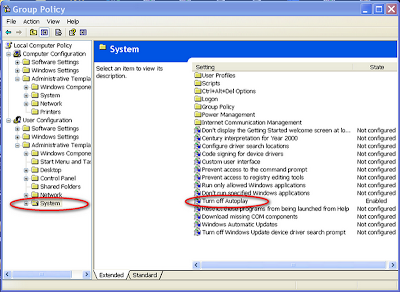10 Cool ideas for a new blogger
1. Tech blog

There are lots of blogs on the
internet about technology, computers, software, hardware and other digital things. Lots of people likes to read a tech blog because most of the people likes technology. You could start a tech blog by writing about different goods you use and like to have. Adding new
informations about latest technology is a great source of content.
2. Gadgets and hacks

Most of the people likes to read a blog about a specific gadget, hacks, modifications and other tips. You could simply start a blog about your
pc, mobile,
ipod or even your game console. Write your everyday ramblings about the gadget and you can be able to build a niche site. If you even know, how to change the
sim card of your
pc, don’t hesitate to write down it into your blog because there are still lots of people out there who doesn’t knows it and searching about it.
3. Movie reviews and TV shows

There are lots of people who loves to watch new movies and TV shows. If you are one of them, then you could start a blog about a movie review. There will be a series of reviews could be found on the
internet, but you can make it great by adding your own experience, the good, the bad, the ugly. Write a short movie review(200 words) and build your movie reviews blog. You could also write a blog about TV shows and what’s the latest story on the series. There are lots of people out there who just missed their favorite show and they want to know what happened in the story to keep up.
4. Video games

You are a gamer and you play lots of video games. You could start a video game blog with lots of
informations, reviews, cheat codes, level help, console details and everything. A fine example of a gaming blog is,
Mushfiq’s Gamers world Bangladesh blog. You could choose a specific topic about a game blog like, play station, strategy games,
multiplayer games, arcade gaming, mini consoles etc.
5. Programming
You know how to design websites, coding, HTML, Java etc. Now you can start a blog about it. There are lots of things to share with your audience. You can choose how to design websites or how to create mini applications. You could also write about mobile coding. There are lots of people who are interested in blogger and
wordpress hacks and coding, how to create a blog template etc. A nice example of this kind of blog is, Antonio’s
Woork blog.
6. Social addiction
You could start a blog about your favorite social website like,
facebook, Hi5 or
Myspace. If you spend a lot of time on the social sites, you will know many things about it, you can spread your knowledge with your blog. There is no limitation about blogging. Lots of people have blogs about twitter,
digg, stumble upon etc.
7. About your hobby
What is your hobby and what you like to do? Add your hobby online and see how many people you will find interested in your blog. Your blog could be about gardening, reading books, games, sports, fishing or anything else. Express your self and let the world know about your interests. You can even write about foods.
8. Your profession

You can even write about your profession. What happened in your office and how you handle everyday tasks. You can even write about your business, jobs and your studies. Write helpful
informations and share experience.
9. Blog about blogging

Don’t do it if you are new on blogging. My advice is to write about a topic you know well. I started
Earnkori when I had six months of blogging experience. If you are
armature in blogging, then don’t write about this topic. But if you know many things and had blogs before, you can sure start one.
10. Your own opinion
What do you say? What do you like to blog about? Please leave a comment with your opinion.